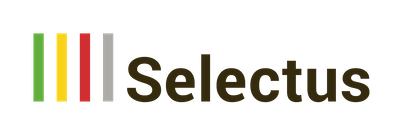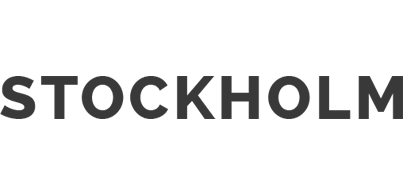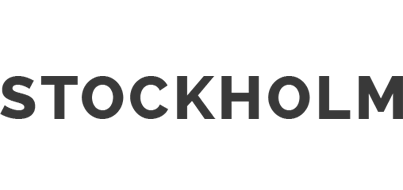Selectus Feature Focus: Working with Email Templates
In our Feature Focus series, we’ll be reporting periodically on interesting features and functionalities in Selectus that facilitate the work of the selection committee and administration.
This post is about how email templates can be used to ensure easy and error-free communication with applicants and other user groups.
An application process is associated with a lot of uncertainty and insecurity for applicants. However, transparent communication can greatly reduce this uncertainty and help create a more pleasant process for applicants. To make communication as simple and error-free as possible, Selectus uses a template-based approach.
Create, customize and personalize templates
What does this mean? Selectus comes with customer-specific standard text templates for the various communication steps. Thus, when you create a new call, the most important texts – for example, for confirmation or rejection emails – are already available. In the new call, you can keep these standard texts as they are, adapt them, or replace them altogether. If you would like to integrate further communication steps into the process, you can create additional e-mail templates. When doing so, you can use variables so that the texts are automatically personalized when they are sent. The variable “$applicantDearTitleName”, for example, automatically becomes “Dear Dr. Einstein“ in English or “Sehr geehrte Frau Dr. Einstein“ in German. In this way, information such as the name of the call or the title of a submitted project can also be automatically integrated into an email. In the case of calls in both German and English, the texts are recorded in both languages. This way, the applicants automatically receive the emails in the language in which they applied.
How to proceed with these templates depends on whether the corresponding email is sent automatically by the system or manually by Staff.
Automatic emails
Selectus handles some of the communication tasks automatically based on the appropriate email templates. Thus, all applicants receive an automatic confirmation email once they have submitted an application. The system can distinguish whether the Referee Management Dashboard is activated for applicants or not (if so, the e-mail text contains information on access) or whether the application is a re-application to the same call (if, according to the system configuration, multiple applications are not possible).
Template-based manual emails
Other emails are sent manually by Staff. Thereby, it is possible to send an email to several applicants simultaneously. You can select the recipients manually or by means of a filter (e.g. select all C-decisions to send a rejection e-mail). In the next step, select the email template.
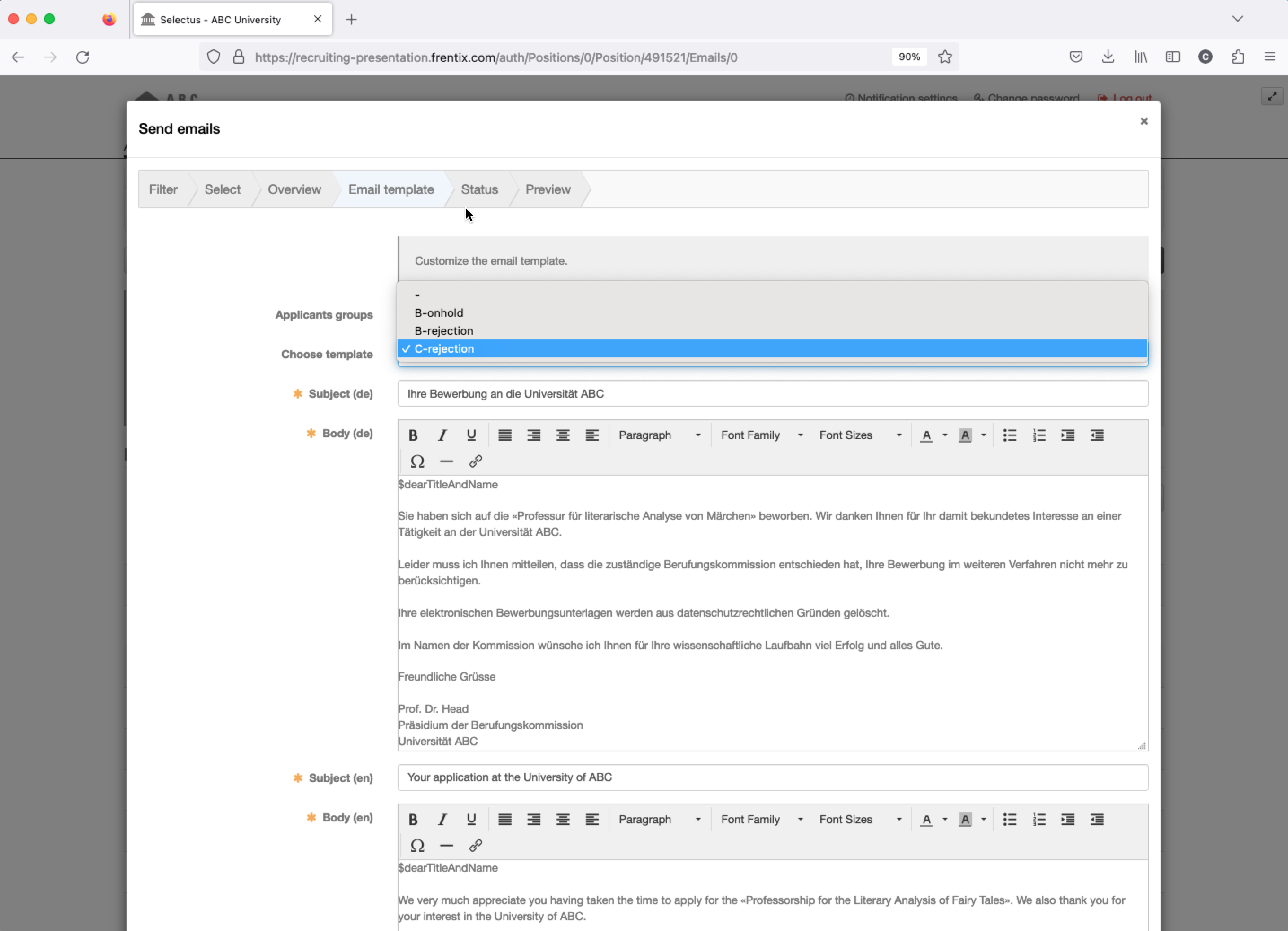
It is possible to adjust the application status within the workflow (e.g. to “Rejected”) or to set tags. To be safe, you can check the individual emails and then send them all with one click.
Of course, you can also send “ad-hoc” emails to single or multiple applicants without relying on a template. However, the “detour” via an e-mail template has the advantage of minimizing potential errors and ensuring that the communication step can be replicated.
Advice: If you work with a large amount of applications, structure them with tags first, then filter them and proceed to work with the filtered application list.
Another note: Of course, there are also email templates for communicating with referees, experts or faculty members. We explain how to communicate with each of these in separate Feature Focus articles.
Working with templates for positions
And finally, some more advice: do you have different types of application processes in which you want to use different email templates? In this case, it is best to work with templates for positions. This means to create a position, record all email templates (and other relevant configurations) and save the position in the status “In preparation” with an appropriate title e.g. “Template Assistant Professor”. When you now open a new call, you can easily copy all configuration and texts of the appropriate template. How this works in detail, we explain in a separate Feature Focus article.